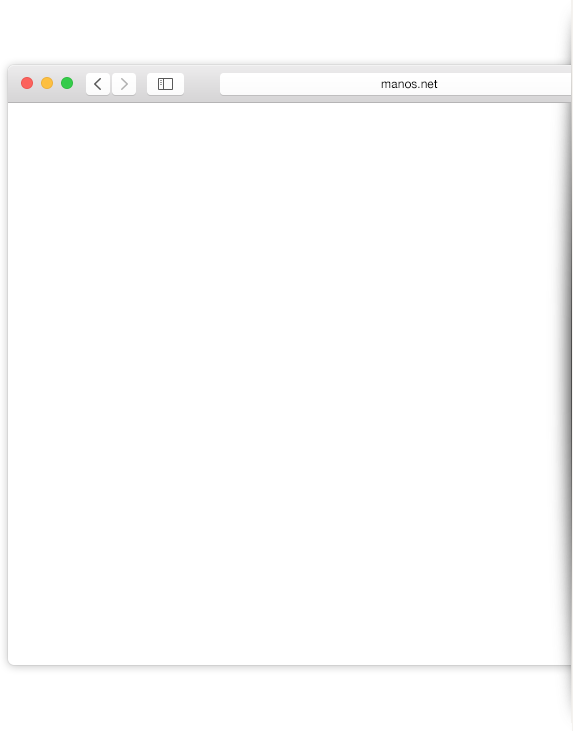Getting Started
We invite the participation of all theater-lovers and the collaboration of all those with some experience in manuscript culture and the theater of early modern Spain. Working together, we can do true justice to the comedia.
To collaborate in building our database, just click on “register” on the home page to request permission to become a registered user. We will send you an e-mail approving your registration, or may request more information about your experience with theater manuscripts. Once approved, you will be able to add to and edit information on the site.
To search Manos
Any user can search Manos, without registering, using the search box on the home page.
You can search for a manuscript by: title (or part of a title)- e.g., La estatua de Prometeo, or just Prometeo; by the collection call number; e.g. BHM 1-110-12; or by its manuscript number, eg. #0001 for La estatua de Prometeo.
You can also search for any person in the Manos system, whether author or copyist. Use the arrow in the search box to click on “People” and enter the name or part of the name. If you see two people with the same name, please let us know; we are gradually clearing up duplications inherited from Manos Teatrales.
To go back to the home page from any point, click the quill pen Manos logo at the top of your screen.
You can also search by Collection, through the Manuscript search. Search for a manuscript you know is in that Collection, then click on the Collection name displayed in the search results, and you will see a full list of the manuscripts we have listed in Manos from that collection.
You can search for details of the hands of the different copyists, either using the People search for the copyist’s name,
or in the case of an unidentified copyist, by clicking “View more details” for the appropriate entry on the page of the manuscript in question.
We are transitioning to a system of hand identification using machine learning; you will see in Notes for the manuscripts so processed the annotation of the folios “entrados en ManosID”. In the future, this will replace the detailed description of letter forms.
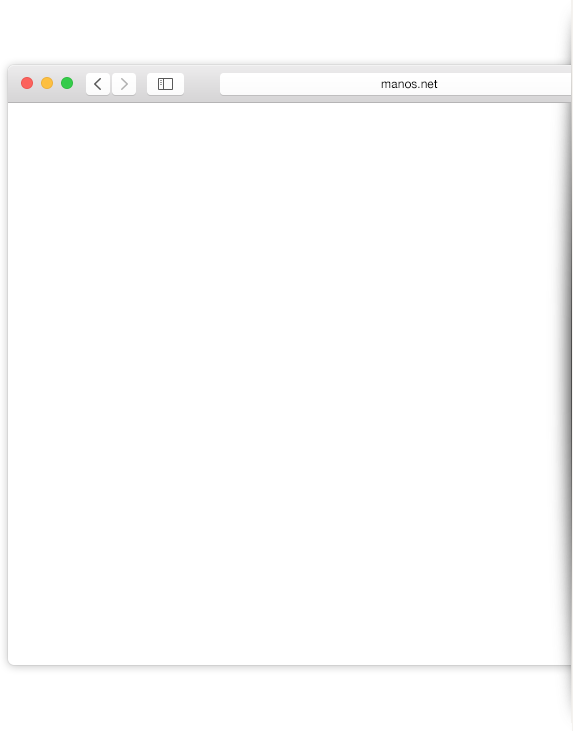
Manuscript Search Results
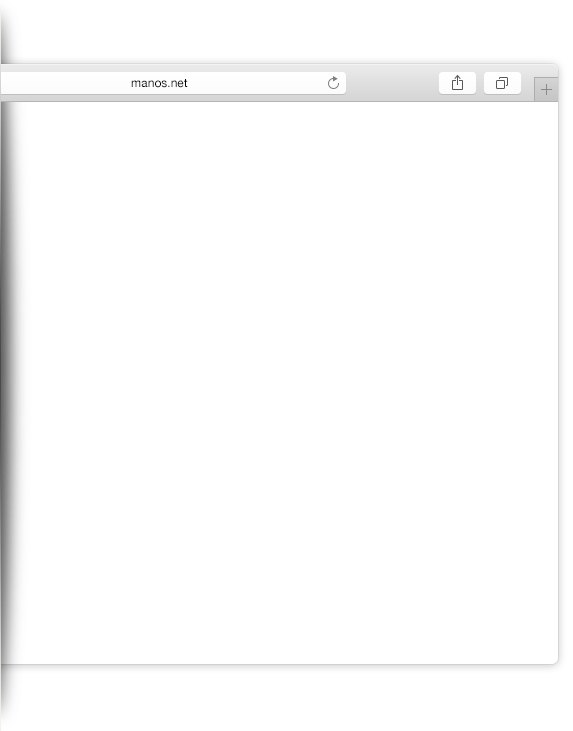
A manuscript page image indicates we have images of it in Manos.
An open book indicates that we do not have images of it in Manos, although in many cases, we include a link to a full digitized image published by its Collection.
Author Pages
On an author’s page, the manuscripts in which he or she is named are listed in this order:
- Those authored
- Those he copied (with the pen nib as well as the quill pen icon)
- Those attributed to the author, but not confirmed as such
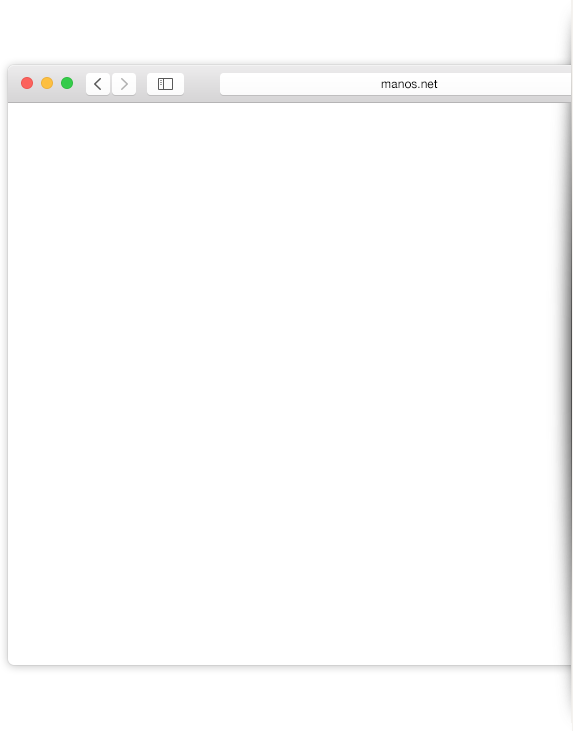
Adding a manuscript
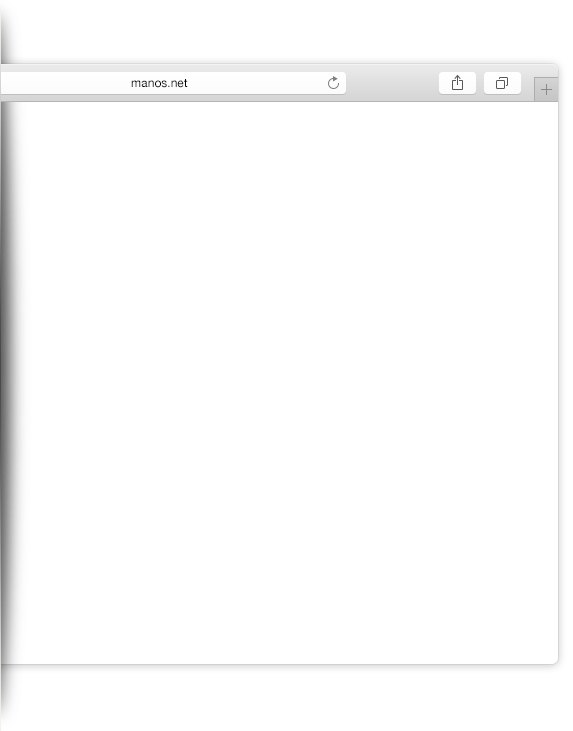
Registered users can add information to the database – manuscripts, manuscript images, notes, collections, performances, etc. and correct information in the database. You can delete information you have added, but only administrators can delete information, manuscripts, notes, images, etc., added by others.
To add a manuscript, click “Add manuscript” in the home page footer. This will open a page where you can add the title, chose the library name from a drop-down box, and add the author’s name and the copyist if a copyist is named. There is an auto-complete for author’s names and known copyists. Be sure to chose the correct name. to avoid creating duplications in the system. There are spaces to enter other information when available: a web link if the library has digitized the manuscript, the date and location of copies, and license. If you have images of the manuscript, you can upload them from this same page. First, select “page” or “folio” from the dropdown box, whichever corresponds to the numbering on the manuscript. Then click on the + sign; this will open a list of images on your computer. Select the image(s) you wish to upload. When it appears, type the number of the page or number(s) of the folios in the image, and the total number of pages or folios in the manuscript: e.g., 1 of 8 or 2v-3r of 83 (pages or folios – the designation page or folio(s) will be added automatically). Click save changes and when you see the notice that changes have been saved, follow the same procedure to add other images.
Editing a manuscript
To edit a manuscript already in the database, search for it, then click “edit manuscript”.